Luca guide
In this topic you will find instructions for using Luca.
macOS
Step 1
You need any audio driver for macOS. We recommend using the free BlackHole.
Download BlackHoleStep 2
Now you need to configure the BlackHole device. Open the Audio MIDI Setup utility.
- Create Multi-Output Device.
- Set BlackHole as the primary device.
- Check the box "Use" on the devices to which you want to duplicate the audio output that will come from the BlackHole microphone.
- Check the box "Drift Correction"
You should end up with something like this:
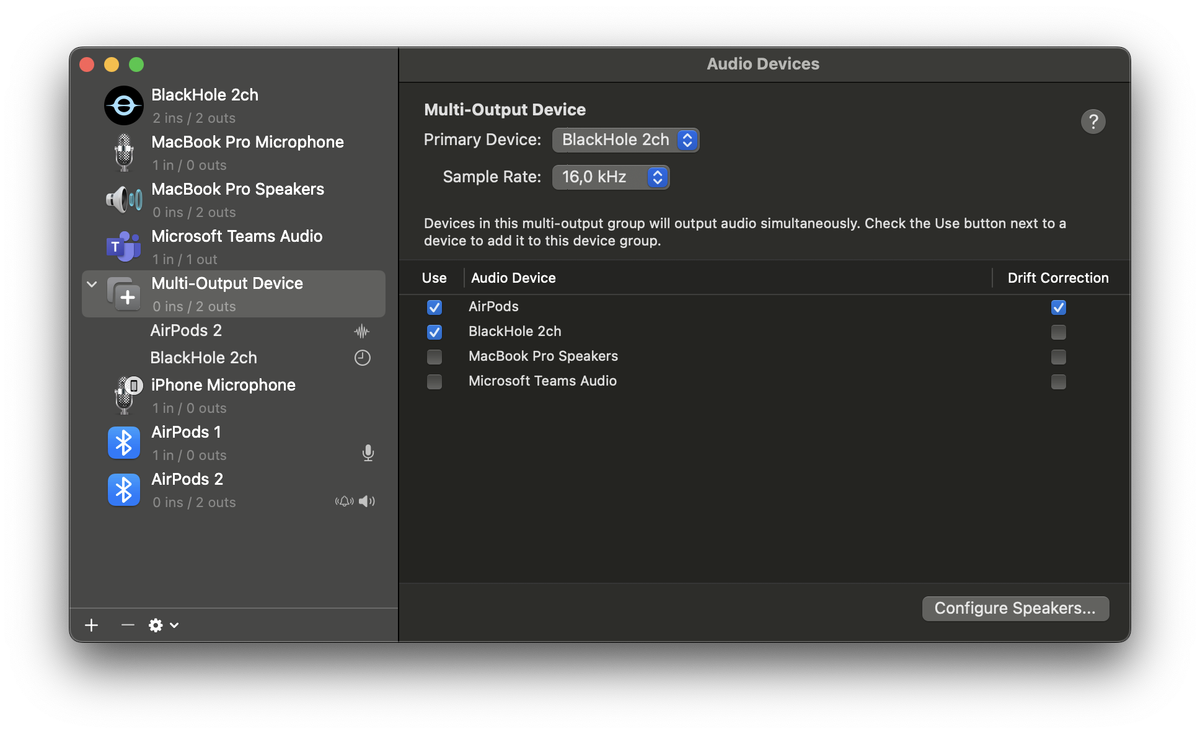
Step 3
Now you need to configure Luca.
- Go to Luca Settings "Command + ,"
- In the Speaker section, opposite the "Device Name" parameter, set your BlackHole device.
You should end up with something like this:

Step 4
The final step is to prepare the OpenAI API key.
- Go to OpenAI Api Key
- Create a new api key

- Now copy the api key

Step 5
Now you need to paste the api key into the Luca settings.
- Go to Luca Settings "Command + ,"
- In the OpenAI section, paste the copied API token.
It should look like this:
